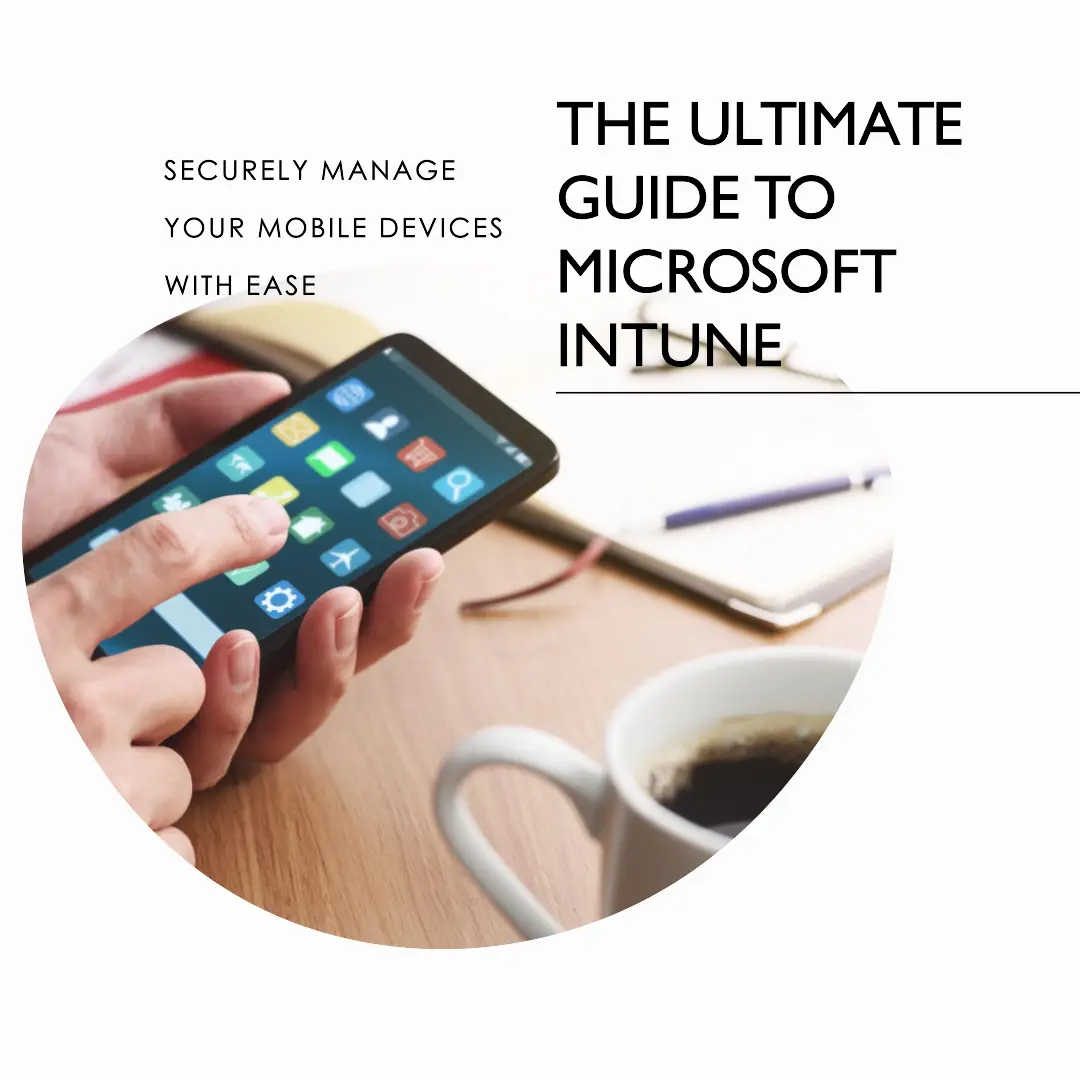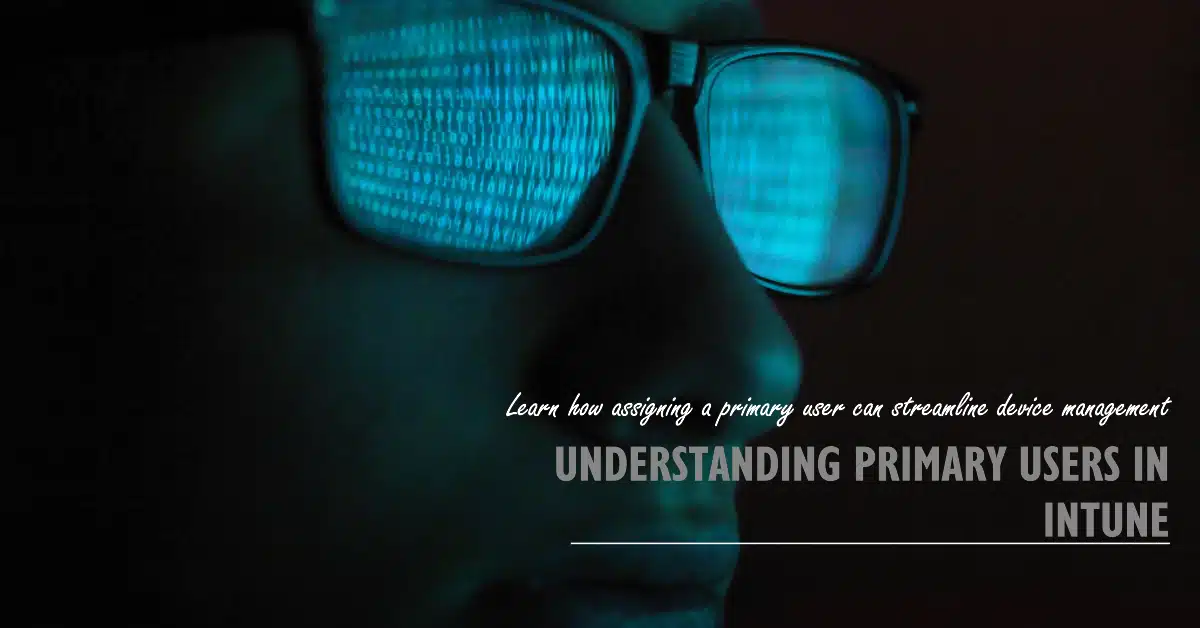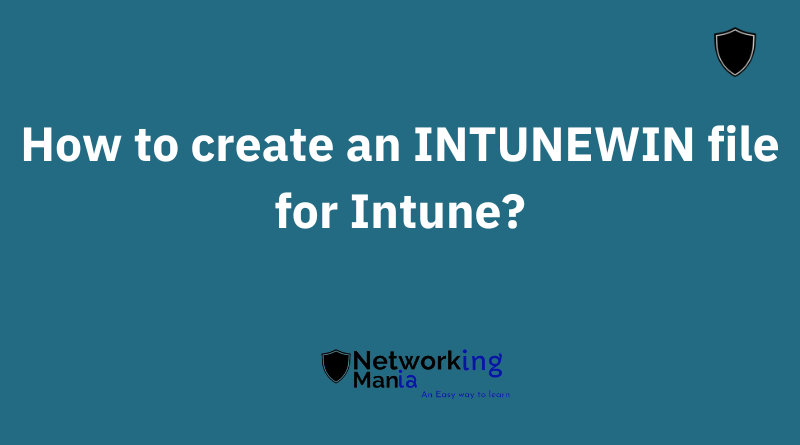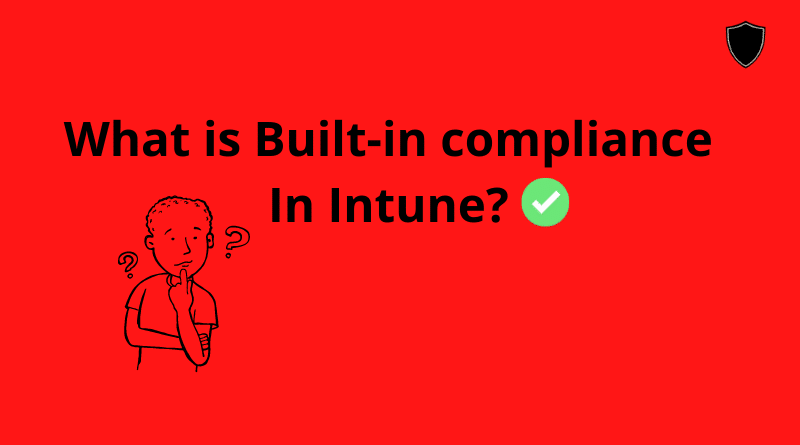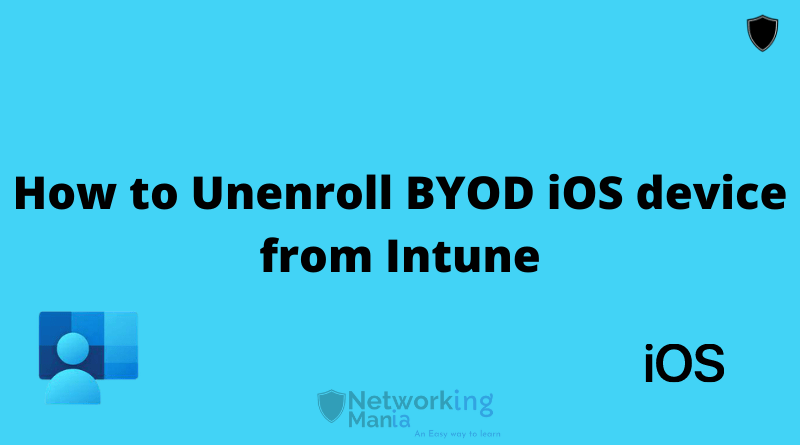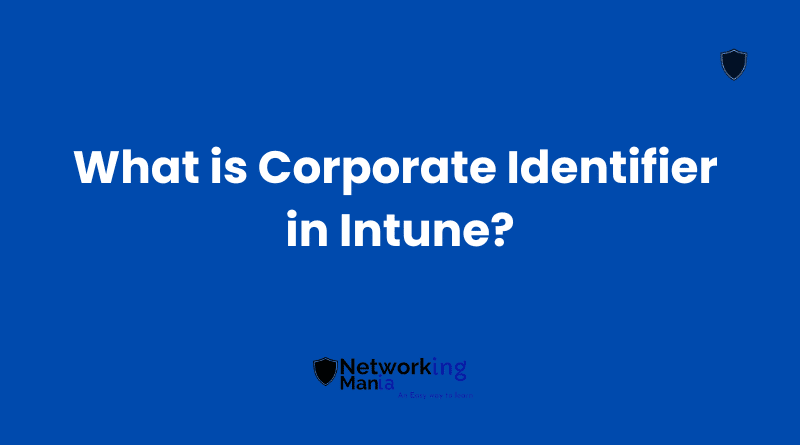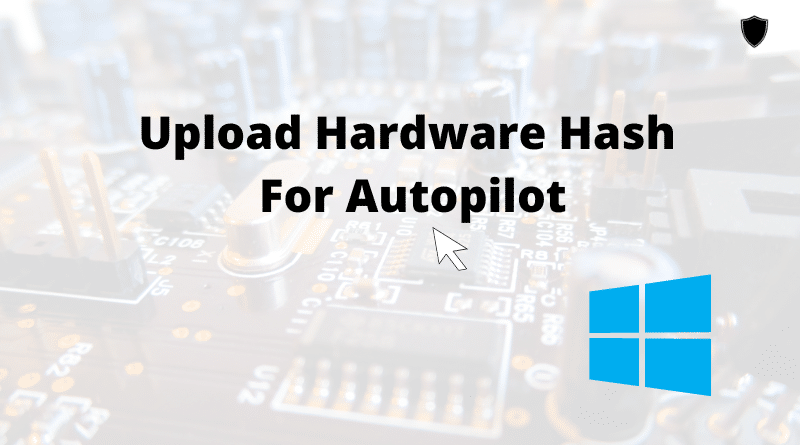There are two ways to install office 365 in Apple Macbook Air m1
- Download from Office 365 (Normal way-Not working)
- Download from Appstore (New way-Working)
1. Download Office 365 from Office.com on Apple Macbook Air M1.
As in the new Macbook air, It uses the new Apple M1 silicon chip many software (Intel based) are having hard time to run on new Macbook air. Similarly for Office 365.
But Microsoft recently customized their office suit to M1 and now everyone can use office 365 on it.We tried to download Office 365 on our Macbook but it didn’t goes through. It gives us an error. So we don’t recommend you to download from office.com for Macbook Air M1.
2. Download Office 365 from AppStore ( Working method)
Microsoft optimize their office suit for new Apple macbook air M1. The optimize version is available on App store.
- Open AppStore
- Click on search bar and type “Microsoft 365”
- Click on “Get”
- Office suit will start downloading itself.
- Voila, your office 365 is installed.
Also the first time ever office suite is way faster than previous mac’s because this time office suite is especially optimized for M1 mac. Once you install it, you will feel the difference if you used an office suite on a mac before
3.Teams and OneNote are not available on Apple Macbook Air M1 Yet.
Even though all of office 365 are available on macbook air m1 but Microsoft Teams and Onenote are not optimized. Microsoft will optimize teams and Onenote soon on MacbookAir M1