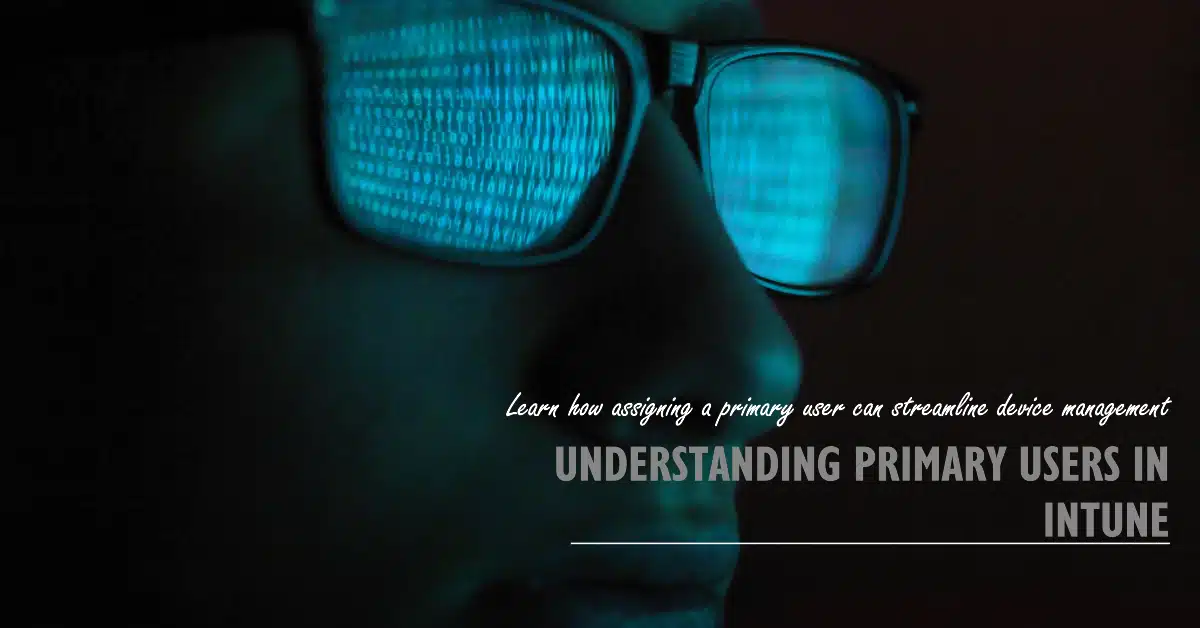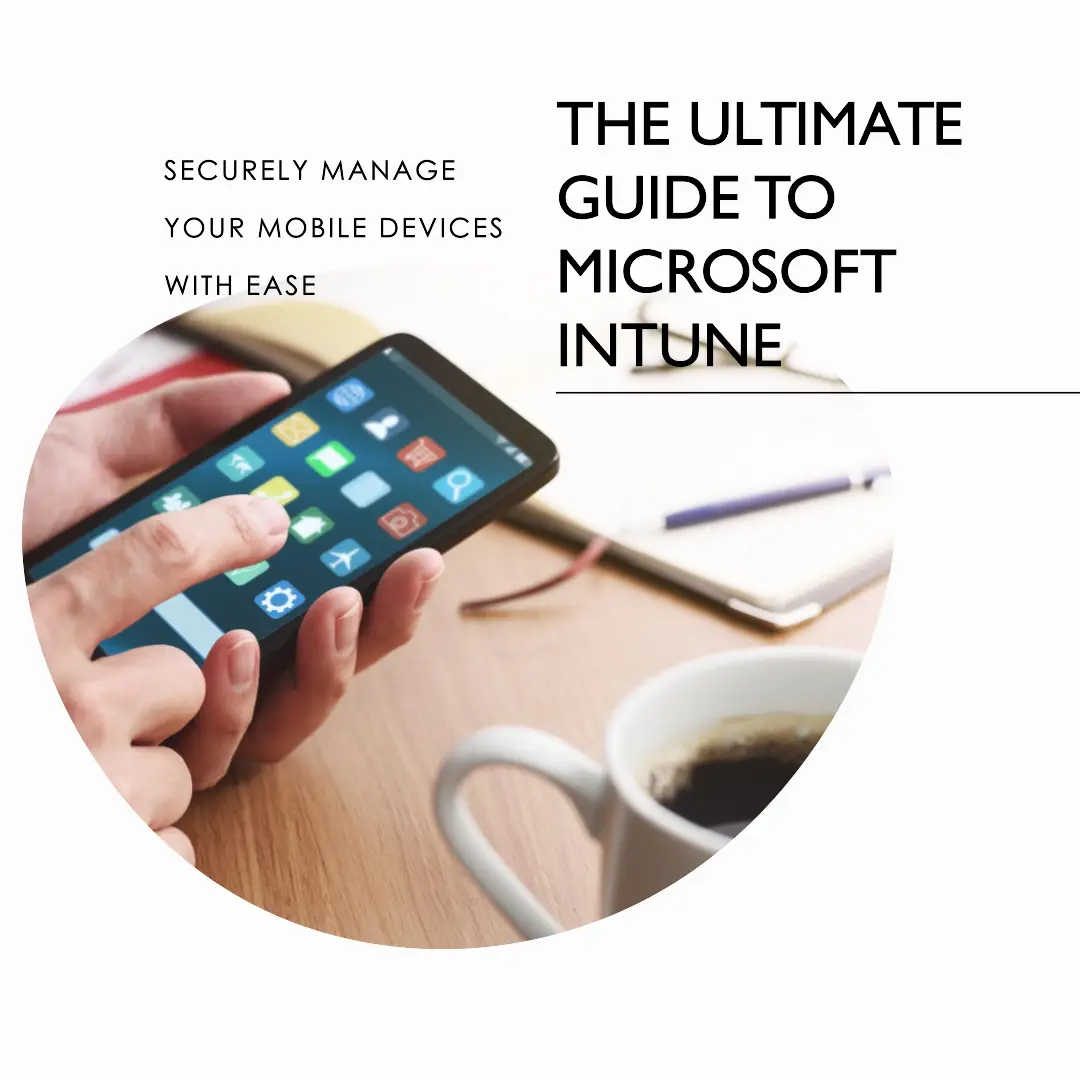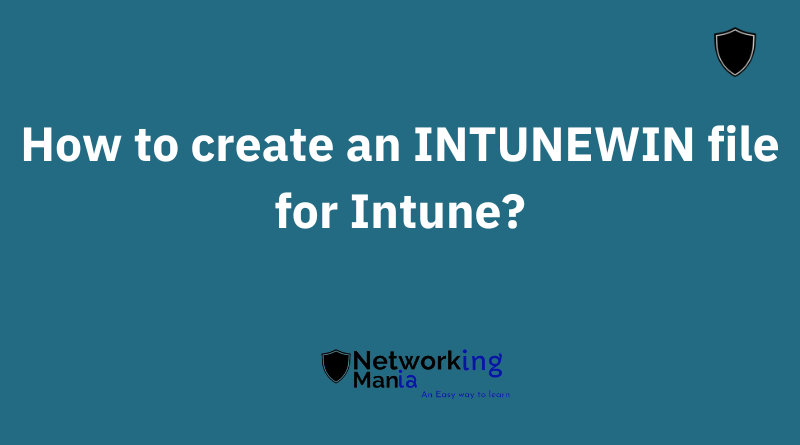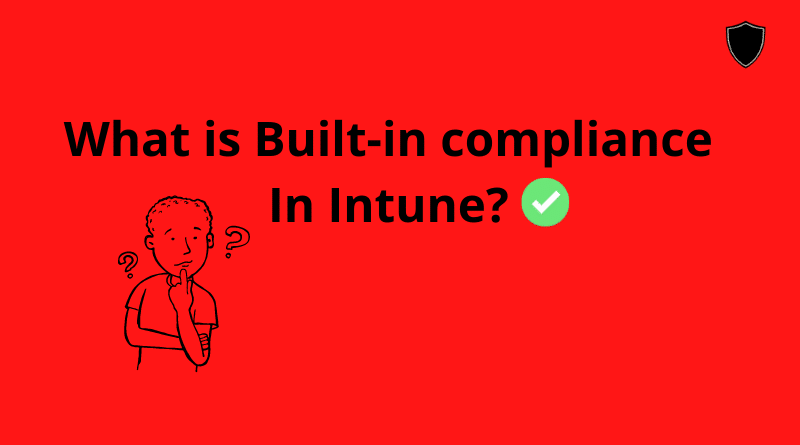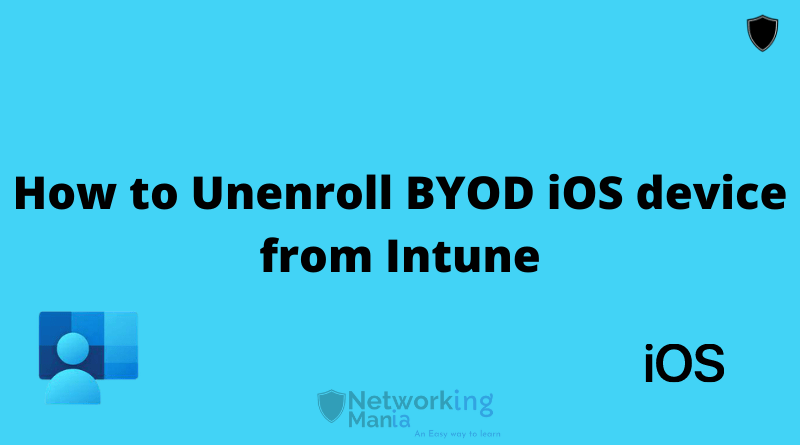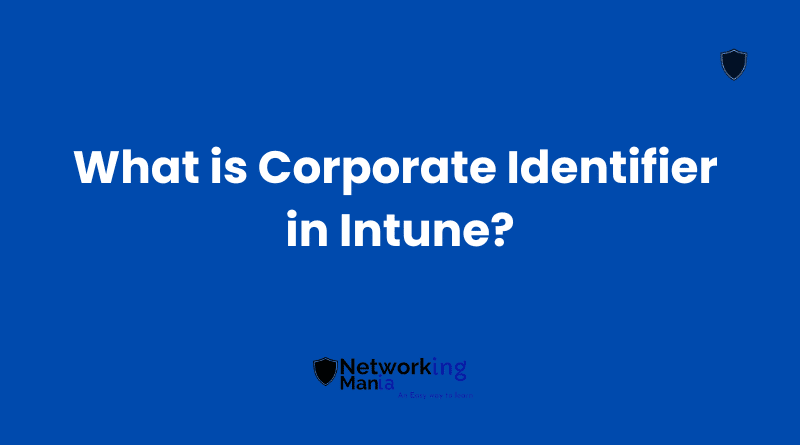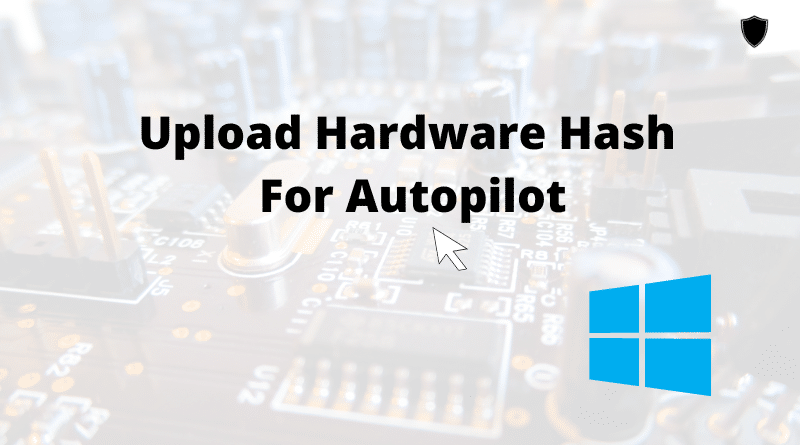If you’re using Microsoft Intune to manage your mobile devices, then understanding the concept of a primary user is crucial.
In simple terms, the primary user refers to the person who uses a device most frequently. This could be an employee who primarily uses their company-issued smartphone or tablet to access work-related apps and data.
Assigning a primary user in Intune can help streamline device management by providing administrators with more control over which users have access to certain devices and applications. This is particularly important for organizations that need to maintain strict security protocols, as it allows them to limit access to sensitive information and prevent unauthorized use of company devices. Plus it allows you to properly Setup Intune.
But how exactly does assigning a primary user work, and what are some best practices for managing this feature? Keep reading to find out!
Key Takeaways
- The primary user is the person who uses a device most frequently and is crucial in managing mobile devices with Microsoft Intune.
- Assigning a primary user helps streamline device management, control access to certain devices and applications, and ensure users have access to the right apps and data on their devices.
- There are two ways of assigning a primary user: manual and automatic, each with its own pros and cons.
- User identity verification is crucial in ensuring only authorized individuals can view sensitive information, and Intune offers features such as single sign-on (SSO) and multi-factor authentication (MFA) to manage user access.
Definition of Primary User in Intune
You might be thinking, “Why do I need to know about the definition of Primary User in Intune?”Well, it’s crucial for effectively managing your organization’s devices.
In Intune, a primary user refers to the user who is primarily responsible for using a device.
The primary user can sign in and use the device with their credentials, which allows them access to corporate data and apps that are assigned to them.
This definition may seem simple, but its significance lies in the fact that assigning a primary user ensures that users have access to the right apps and data on their devices. Moreover, it simplifies device management by allowing administrators to apply policies based on the primary user rather than individual devices or groups of users.
Understanding this concept is essential for anyone tasked with managing devices within an organization.
Importance of Assigning a Primary User
Assigning one individual as the main account holder ensures a streamlined approach to device management and allows for more efficient allocation of resources.
User identification is crucial in Intune policies, and assigning a primary user helps identify who has access to which devices. This also enables IT administrators to apply specific policies and configurations based on the needs of that particular user.
Having a primary user assigned makes it easier to troubleshoot issues related to device usage or security breaches.
It’s important to note that there are two ways of assigning a primary user: manual and automatic. The next section will delve into the differences between these methods.
Manual vs. Automatic Primary User Assignment
Opting for either a manual or automatic approach when designating a key individual has the potential to significantly impact device management and resource allocation. The decision between these two methods involves weighing the pros and cons of each option.
With a manual assignment, administrators have complete control over selecting who the primary user is for each device, allowing for greater customization and flexibility.
However, this method can be time-consuming and may not scale well in larger organizations with numerous devices.
Automatic assignment, on the other hand, streamlines the process by automatically designating a primary user when a person enrolls the device under their name.
So let’s say a Windows device, with Windows autopilot enrollment was given to an individual name “John”.
Once the device is enrolled, now John will be the primary user on the device, you don’t have to do anything.
While this method saves time and effort, it may not always accurately reflect how resources are being used within an organization. Most of the time it is I’ll say 98% but there is a chance of error. The following table provides a comparison between these two approaches:
| Manual Assignment | Automatic Assignment |
|---|---|
| Greater customization | Streamlined process |
| Time-consuming | May not accurately reflect the usage |
| Not scalable in large organizations | Saves time and effort |
Understanding how to designate primary users is crucial in managing devices within an organization efficiently. By considering both manual and automatic methods, administrators can make informed decisions that best suit their needs while optimizing their resources effectively without compromising freedom in any way. This impacts device management by ensuring that resources are allocated effectively to those who need them most without unnecessary waste or inefficiencies.
How Primary Users Impact Device Management
When it comes to managing your devices in Intune, the primary user plays a crucial role. The primary user determines who has access to certain apps and settings on the device, making it important to assign this role accurately.
Additionally, user-based security policies are tied to the primary user, so assigning the wrong person can lead to security risks. Overall, understanding how primary users impact device management is essential for maintaining a secure and productive environment for your organization.
User-Based Security Policies
You’ll love how easy it is to customize security policies for different groups of employees with Intune’s user-based security policies. User-based policy implementation allows you to apply security policies based on a specific user, rather than the device they’re using.
This ensures that each employee has access to only the applications and data they need, while keeping sensitive information secure. To identify primary users, Intune uses techniques such as Azure AD Join and Active Directory synchronization.
With these identification methods in place, you can easily create and manage user-centric security policies that meet your organization’s unique needs. By implementing these best practices for managing primary users, you can ensure that your employees have seamless access to their apps and settings without compromising on security or compliance requirements.
Best Practices for Managing Primary Users
Maximize your productivity and ensure seamless device management by identifying and assigning primary users for each device. When managing devices with Intune, it’s important to have a clear understanding of who the primary user is for each device.
This allows you to apply policies and configurations that are specific to that user, such as app assignments or security settings. By tracking metrics on user engagement, you can also identify which users are most active on their devices and prioritize them for updates or support.
Best practices include regularly reviewing and updating primary user assignments to ensure they remain accurate, communicating with users about their responsibilities as primary users, and providing training on how to use Intune effectively.
Following these guidelines will help you get the most out of your Intune deployment while empowering your users to work efficiently and securely.
Frequently Asked Questions
What are some common scenarios where assigning a primary user in Intune is not necessary?
Choosing a default primary user in Intune isn’t always necessary. The benefits of assigning a primary user include streamlined device management and targeted app deployment. You will know what device is currently being used by which users
Can a device have multiple primary users assigned to it?
No, if you want multiple users to use a single device, it’s better to utilize kiosk enrollment with shared mode turned on. This way device will be shared by multiple people with no primary user assigned.
How does assigning a primary user affect device enrollment and configuration?
Assigning a primary user provides many benefits for device enrollment and configuration, such as easily identifying the device owner and enabling targeted policy enforcement. However, challenges arise in enforcing primary user assignment policies, which may limit users’ freedom to switch devices.
Is it possible to change the primary user of a device after it has already been assigned?
To change the Primary User of a device, navigate to User Management in Intune. Select the device and click on “Primary user”. Choose a new user and save changes. This will affect device enrollment and configuration for the new user.
What happens if a primary user leaves the organization or is no longer using the device?
When a primary user leaves an organization or is no longer using a device, it’s important to ensure proper device ownership handover.
You can block the user sign in- from admin.microsoft.com, and factory reset the device from intune.
This way when you hand over the device to a new employee, they can log in and enroll the device, based on the enrollment method you select.
Conclusion
In conclusion, understanding the role of the primary user in Intune is crucial for effective device management.
Assigning a primary user to each device can ensure that policies and applications are correctly applied, while also providing a clear point of contact for support and troubleshooting.
But let’s be real here – who has time for all that manual assignment nonsense? Just go ahead and let Intune automatically assign primary users based on usage patterns. After all, why bother with the hassle of actually knowing your users when you can just rely on algorithms to do it for you?
Of course, there are those pesky best practices to consider. Don’t forget to periodically review and update your list of primary users, or else risk missing out on important updates and security patches.
And whatever you do, don’t make the mistake of assuming that every device only has one primary user – because we all know how simple things like that can get in the world of IT.
So go forth and embrace the wonderful world of primary users in Intune – just don’t forget to bring your sense of humor along for the ride.