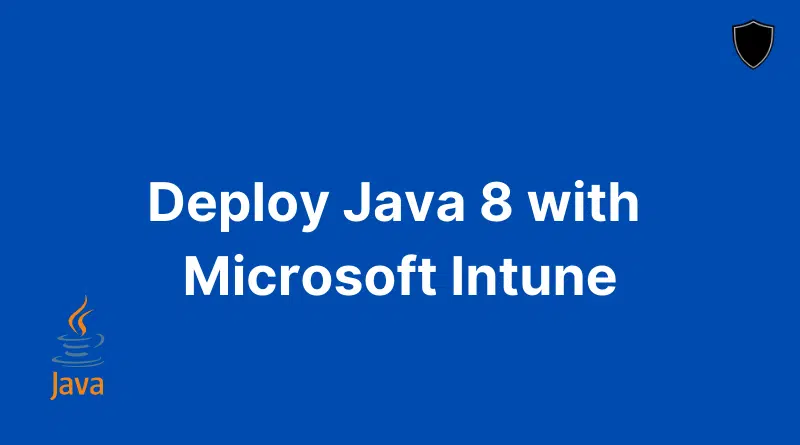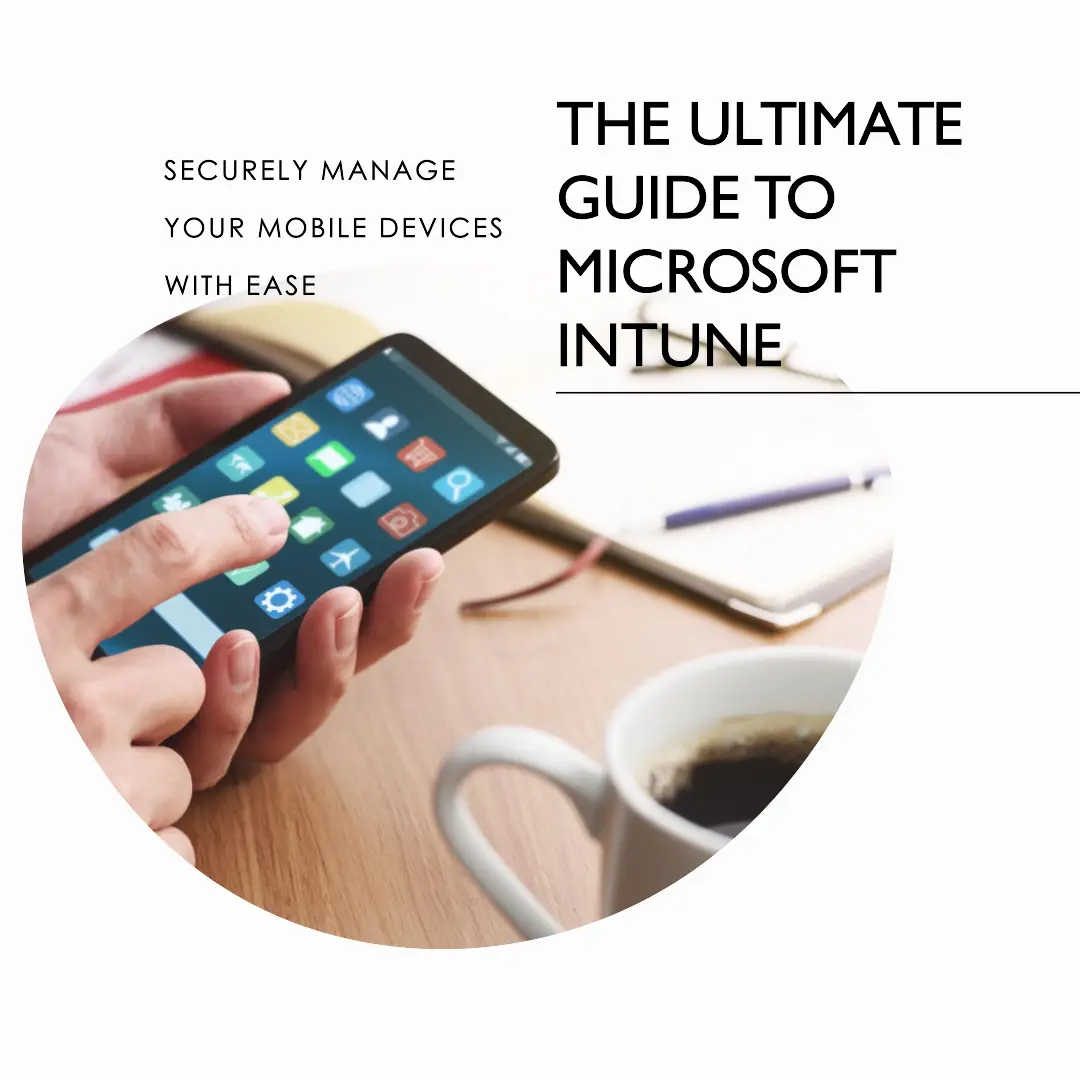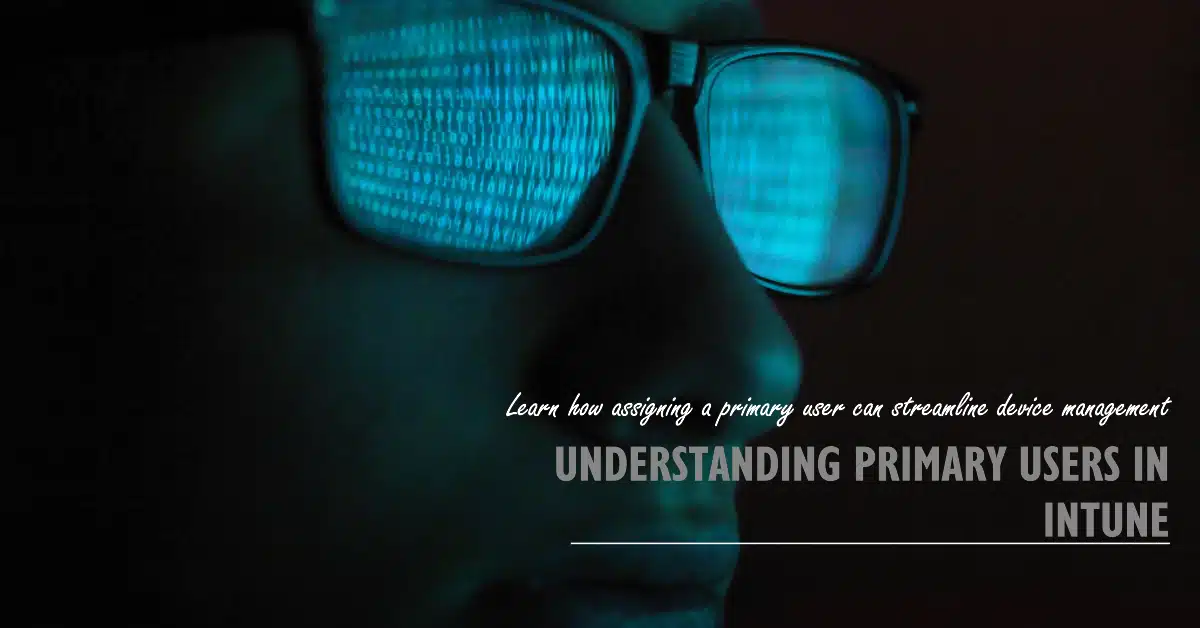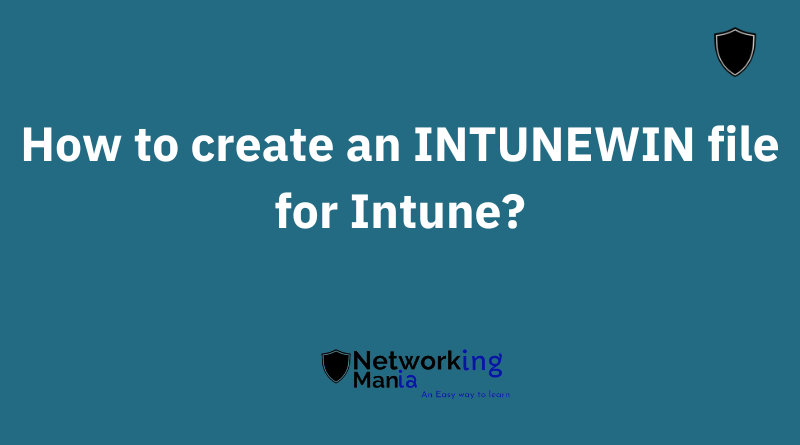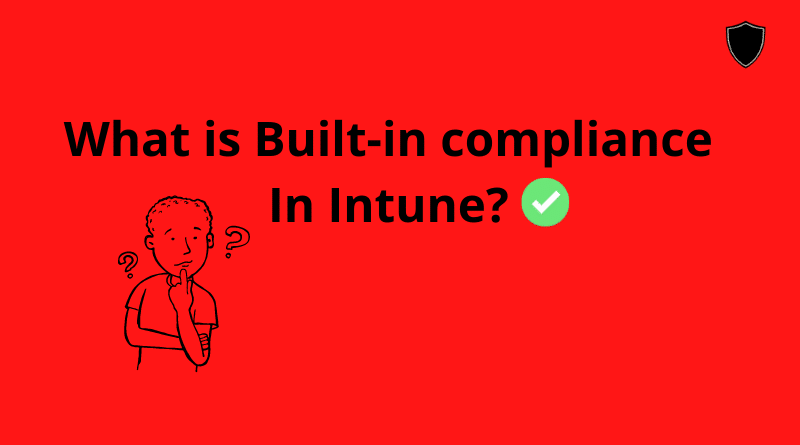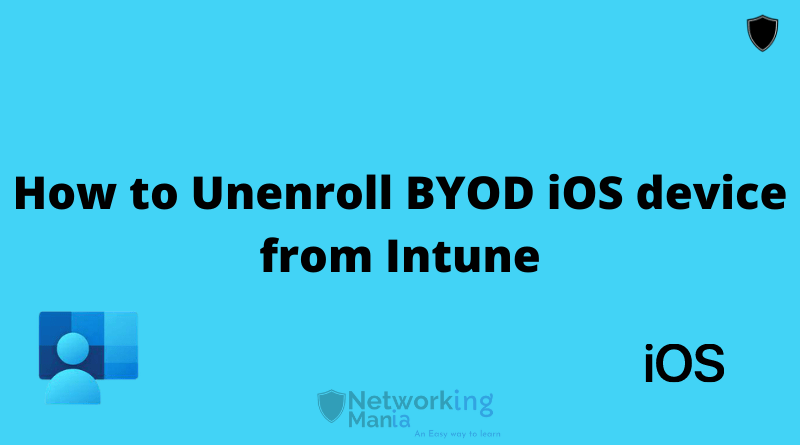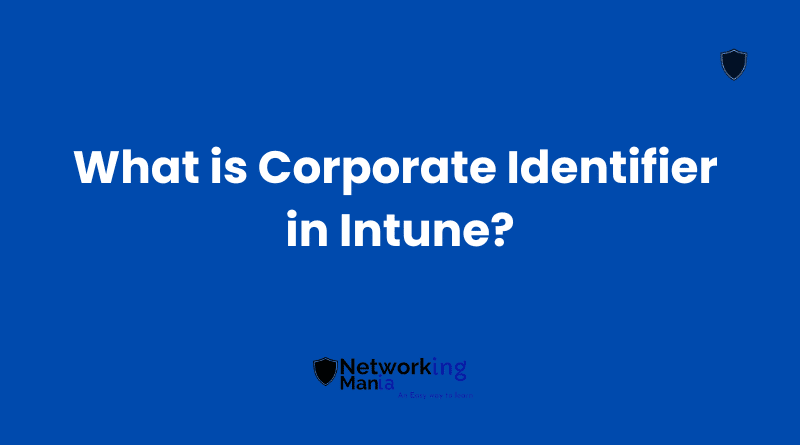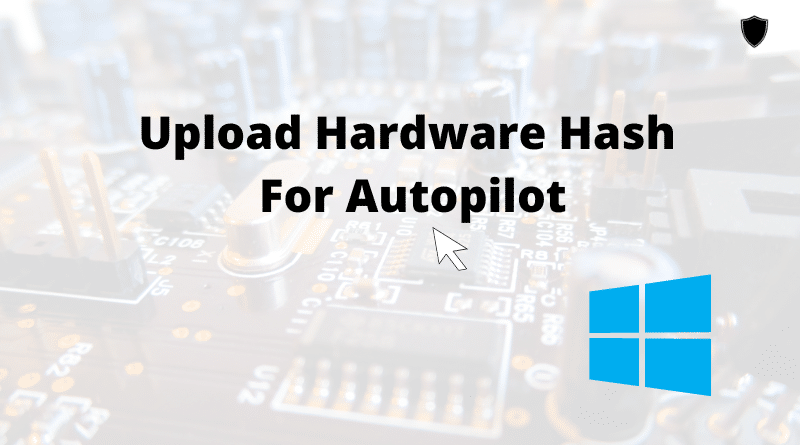In this article we will discuss How we can deploy Java 8 applications using Intune. Java is an exe file but in this article we are going to deploy java MSI. Let’s get into this;
Download offline Java 8 exe Installer from this link
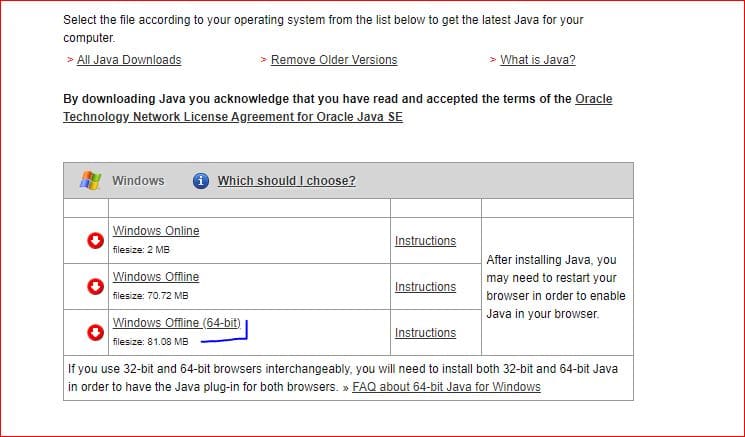
2. Once downloaded, run the application.
3. A popup will show up. Do Not click anything yet.
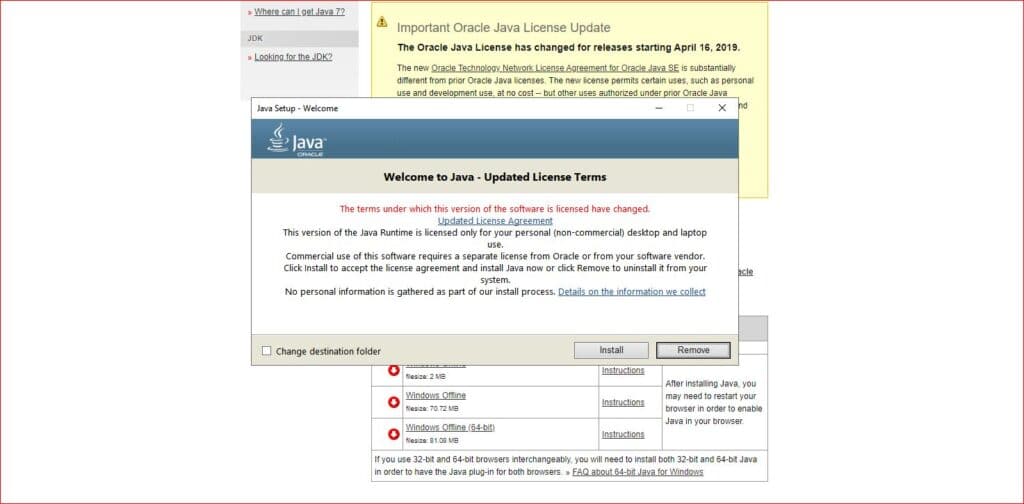
4. Now, Open File explorer
5. Go to path, C:\Users\<Your profile>\AppData\LocalLow\Oracle\Java\jre1.8.0_301_x64
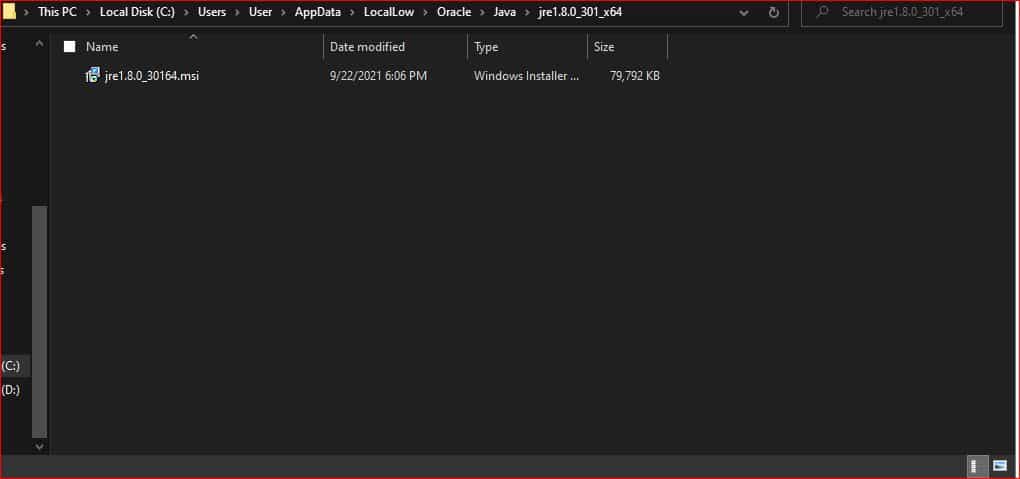
6. Here you will find the MSI java installer
7. Copy this installer and paste anywhere you would like
8. Open Intune
9. Apps > Windows > Click on +Add
10 Select “Line of business app”
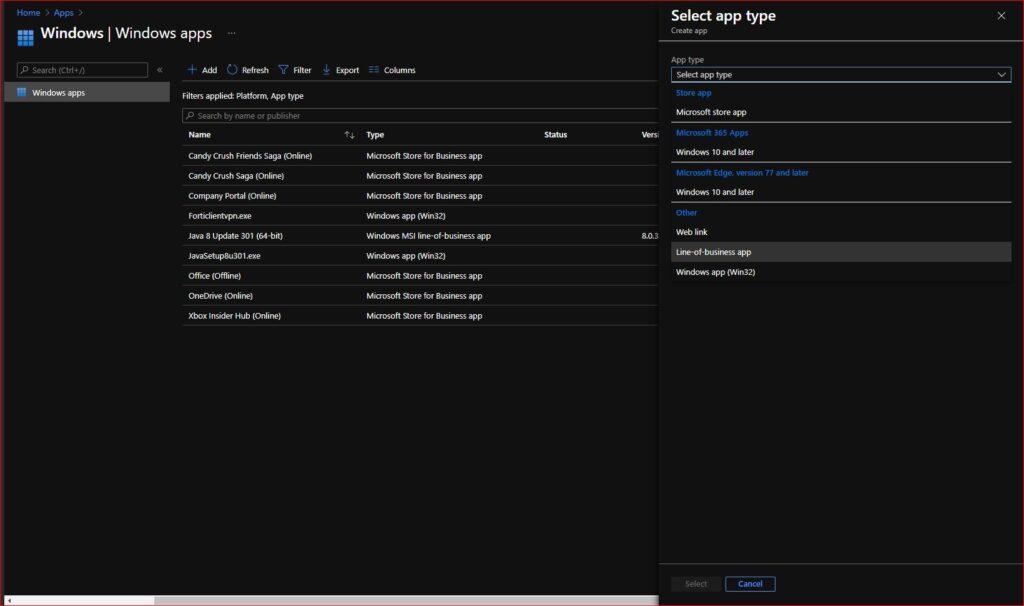
11. Name it as you like. Click next
12. Select the app MSI package that we just downloaded. Click Ok
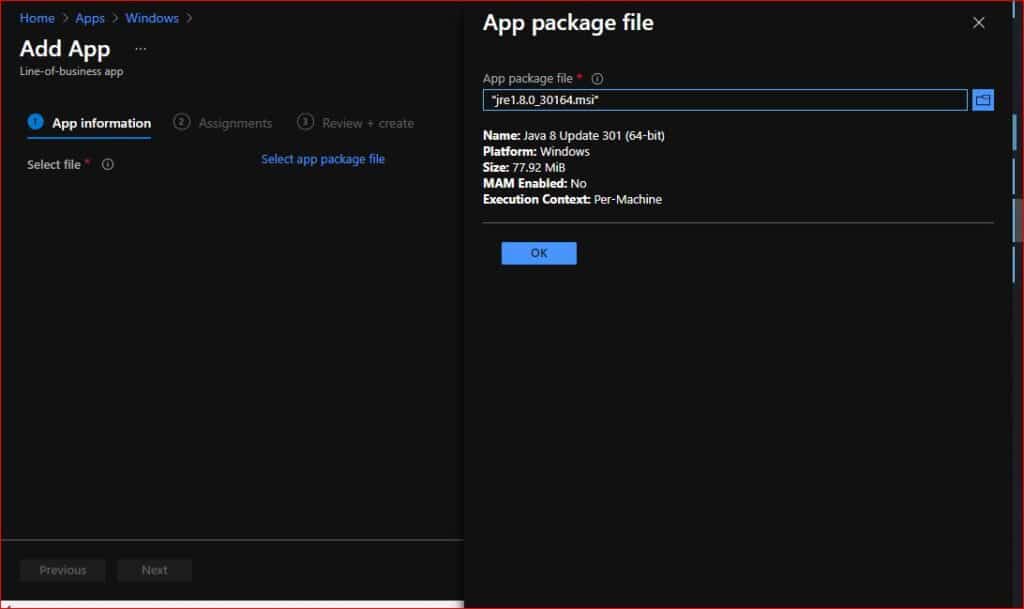
13. Add the Publisher name (Required field)
14. Select yes on Show this as a featured app in the Company Portal if you want this app to appear in Company portal as featured app.
15. Add logo (optional). Click next
16. Assign the group. Click next
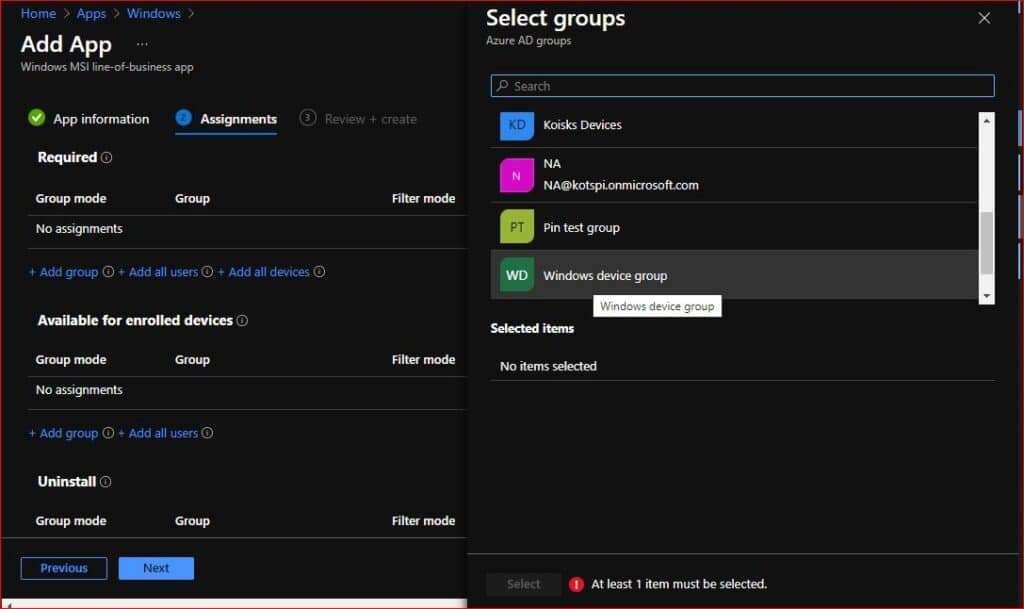
17. Click create
18. Sync the device. Either from Intune or from device
For syncing from device Go to Settings > Accounts > Access work or school account > Click on you Azure AD account > Hit Sync
Soon, Java 8 will be deployed on your targeted windows devices.