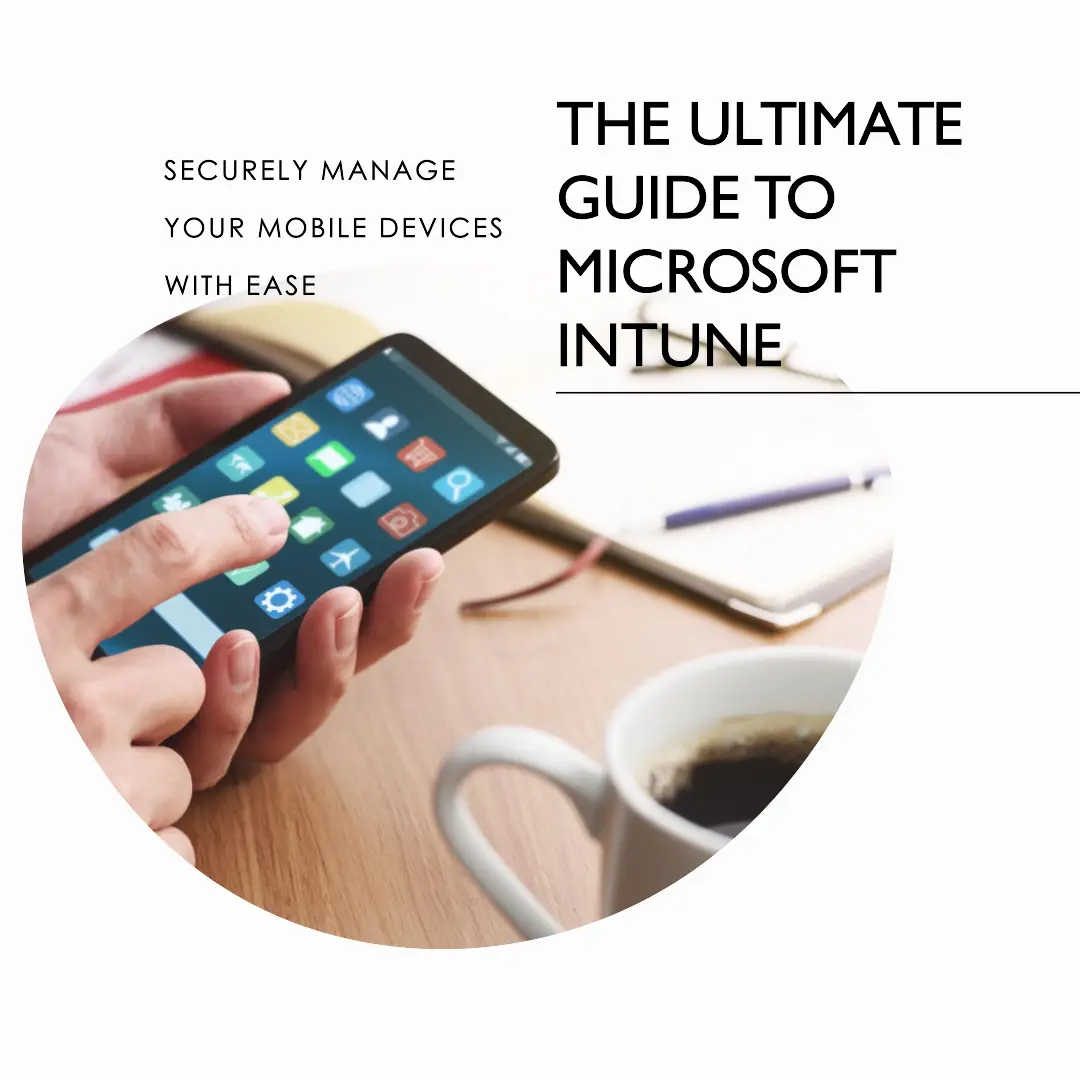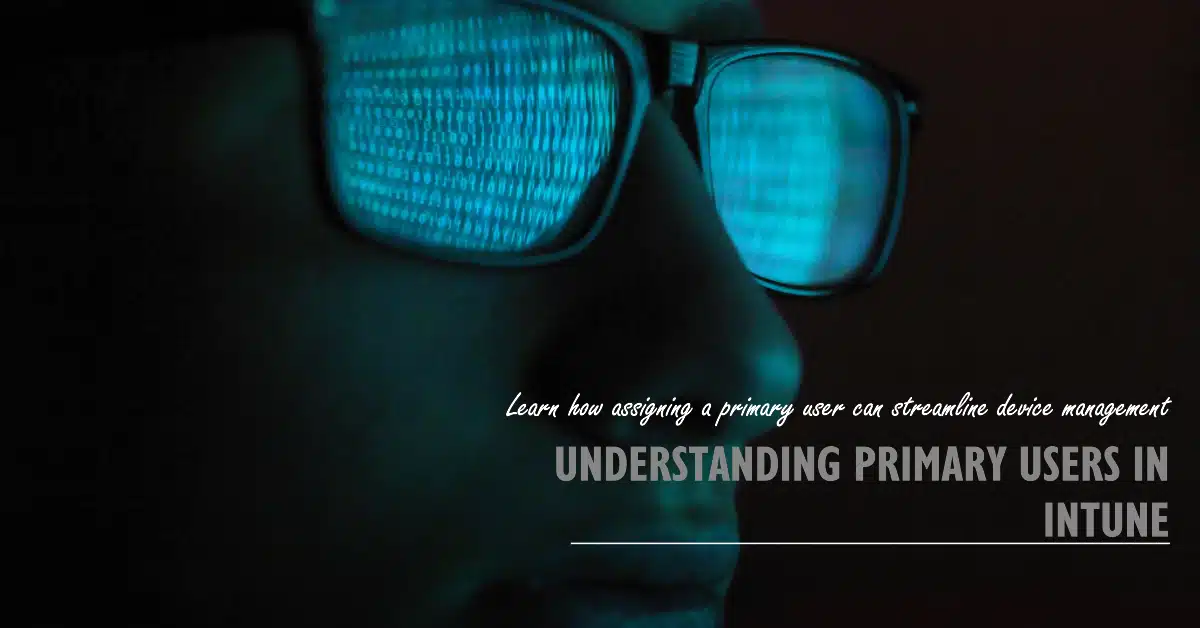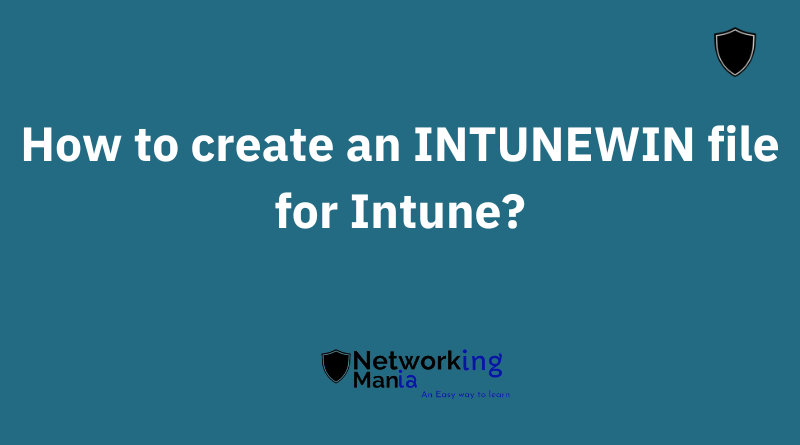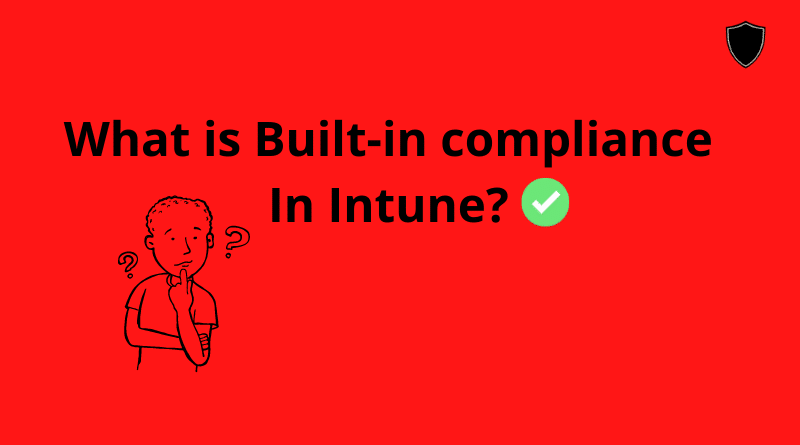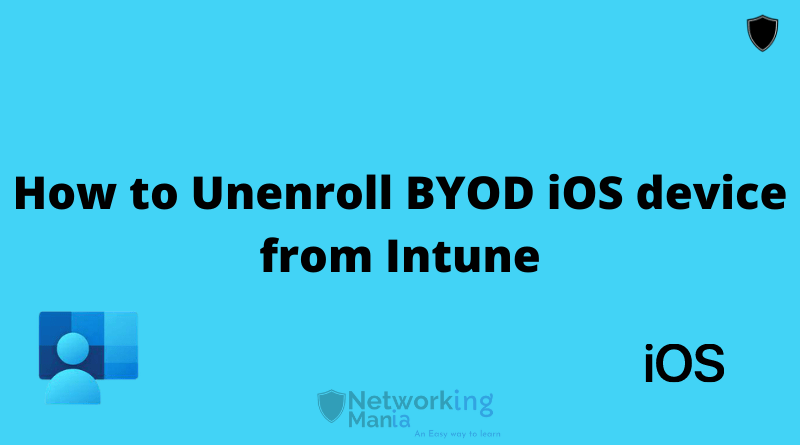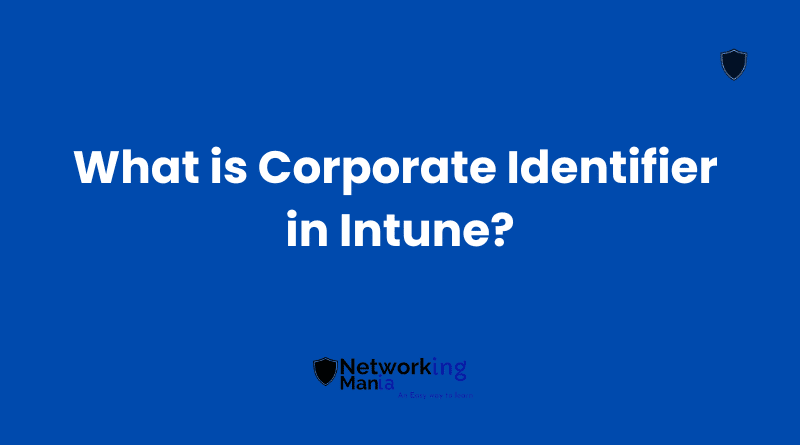In our previous blog, we talked about how we can block task manager on windows 10/11 pro machines. Earlier, user are still able to open task manager but unable to end the task because windows 10 pro does not support feature to completely block the task manager
In this post, with windows enterprise version machines, we are going over the steps to how we can completely block the Task manager on the user end. Let’s get into this;
- Create a configuration profile
- Choose Admin templates
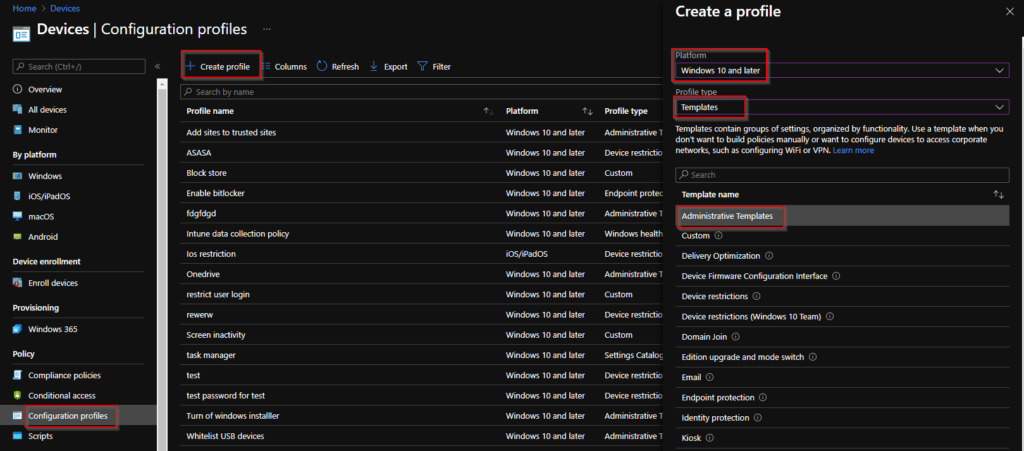
- Name your profile
- Search for “Task manager”
- Click on “Remove Task Manager”
- Click on Enable
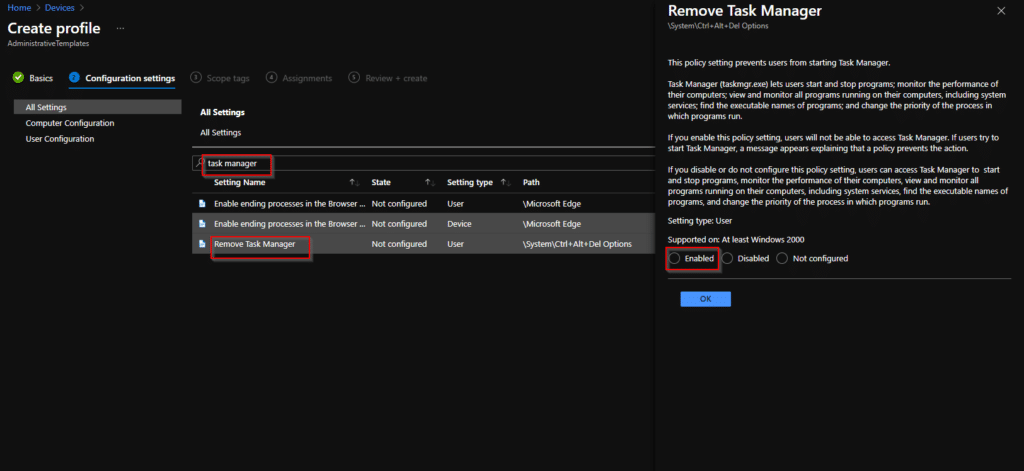
If you enable this policy setting, users will not be able to access Task Manager. If users try to start Task Manager, a message appears explaining that a policy prevents the action.
If you disable or do not configure this policy setting, users can access Task Manager to start and stop programs, monitor the performance of their computers, view and monitor all programs running on their computers, including system services, find the executable names of programs, and change the priority of the process in which programs run.
- Click Next
- Assign this profile to your dedicated user or device group
- Once it’s assigned. Sync your device and verify if the profile shows success or not. If yes, try to open the task manager and now your task manager is blocked

![Block Task manager with Intune [Windows Enterprise]](https://networkingmania.com/wp-content/uploads/2021/11/Block-Task-manager-with-Intune-Windows-Enterprise.png)