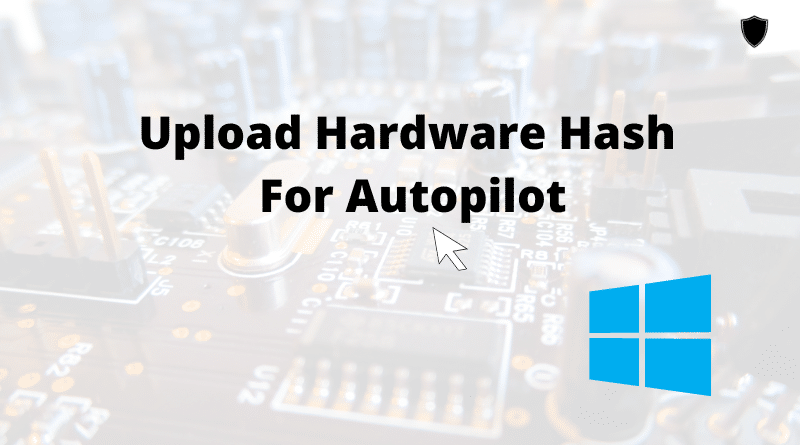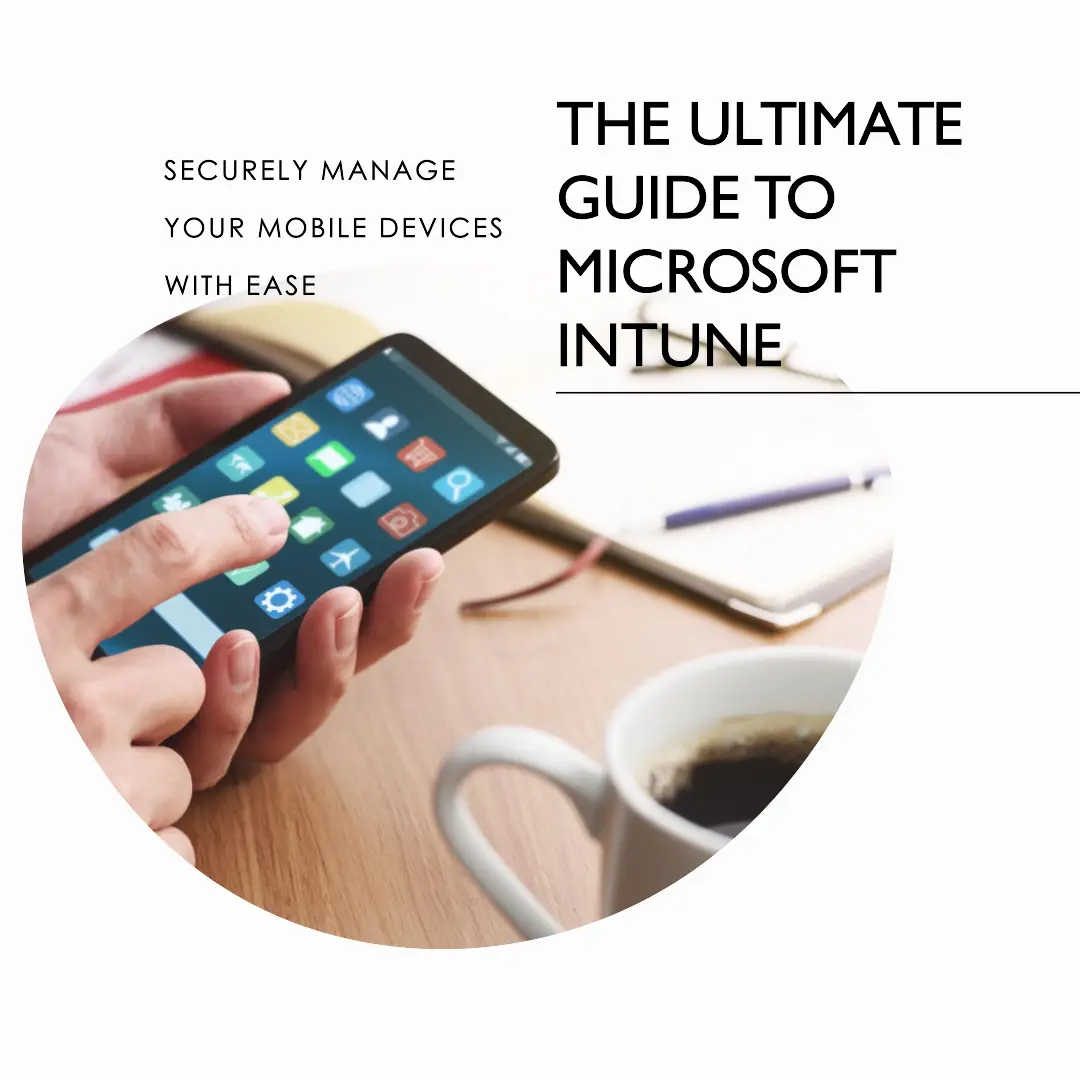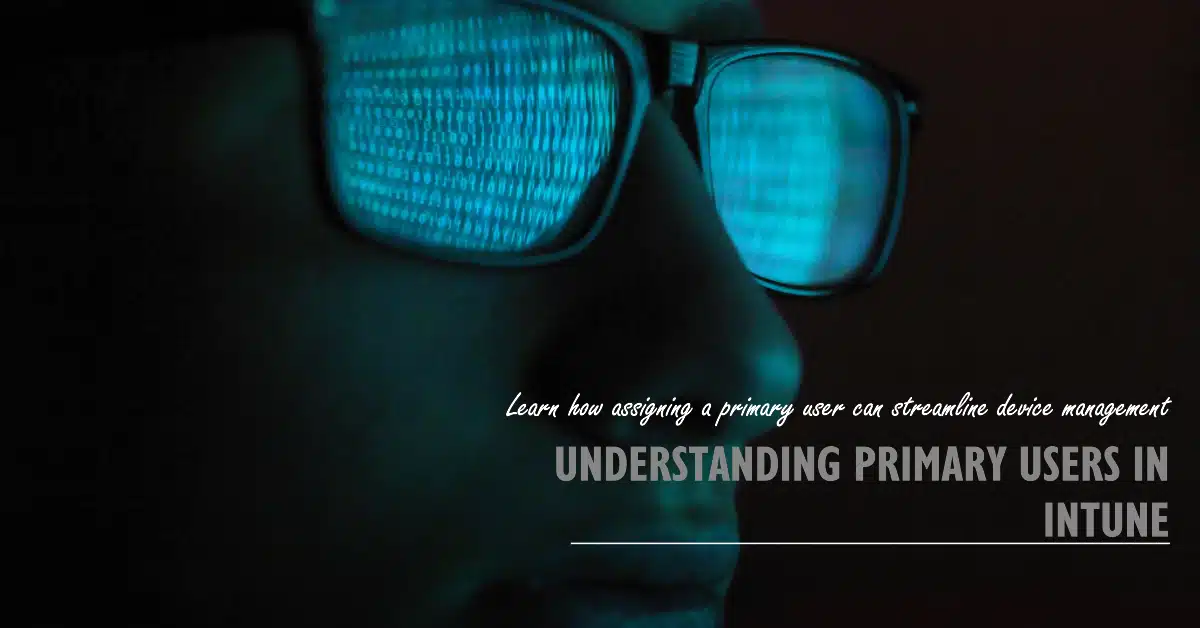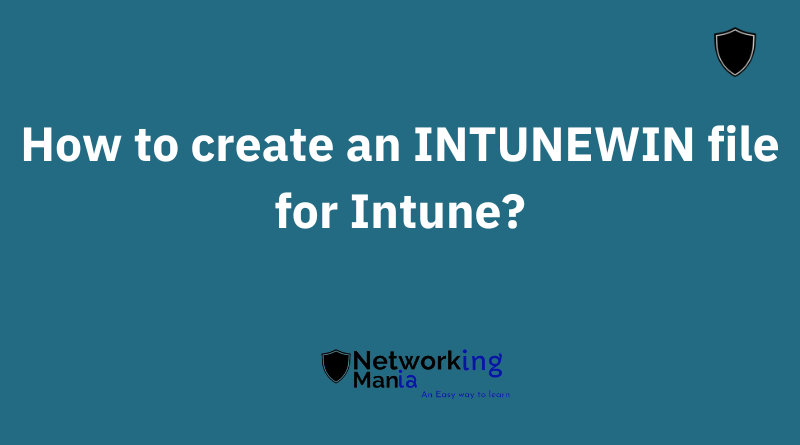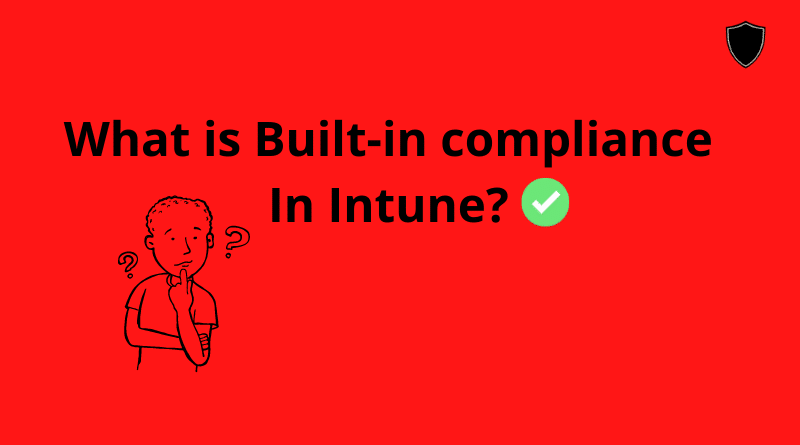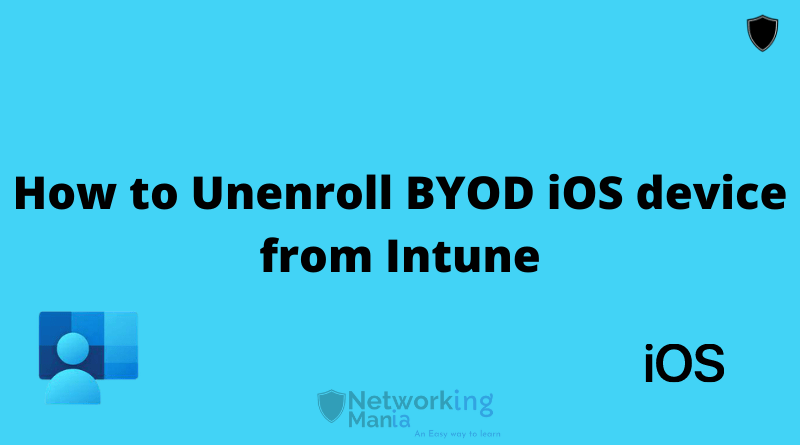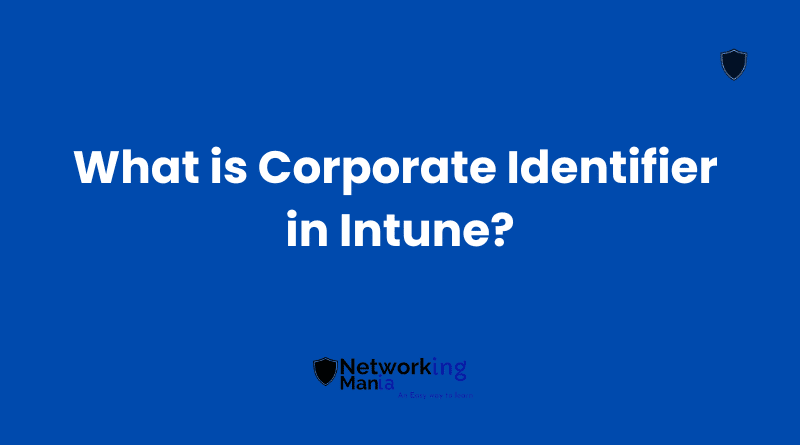Collecting hardware hash is one of the first steps when performing an autopilot via Intune or SCCM. In this article we will discuss two different methods to use to collect hardware hash and import to Intune directly.
- Via OEM
- Manually
1. Upload Hardware Hash By Your Manufacturer/Reseller
The easy and time-saving method is via OEM. Some resellers do support uploading the hardware hash automatically for the device you ordered while some don’t. What happens is, from the re-seller you are ordering a device from, you have to set up a connection first. Once it’s done, that re-seller can directly upload the hardware hash to your Intune portal and you don’t have to do anything. Check this procedure out to register for this service from your reseller.
2. Upload Hardware Hash Manually
Next, we have a manual method. When the re-seller does not support uploading the hardware hash or any other circumstances, the admin has to perform a manual method to upload a file from every single computer. For this method, the admin has to run the machine, collect the CSV file, and upload it.
Don’t worry, we won’t be collecting and uploading the hash file to USB, which is not an ideal approach. But instead, we will upload directly from the machine to the Intune portal.
Once you have the machine, turn it on. Once you are at the language selection page press the Shift+F10 key, type Powershell.
Then run the followings script one by one;
PowerShell.exe -ExecutionPolicy Bypass
Install-Script -name Get-WindowsAutopilotInfo -Force
Set-ExecutionPolicy -Scope Process -ExecutionPolicy RemoteSigned
Get-WindowsAutoPilotInfo -Online
After waiting patiently, a login prompt will open up. On this prompt, you have to enter your global admin or Intune administrative credential. Once credentials are done
User-End Experience
- Press shift F10
- Type PowerShell
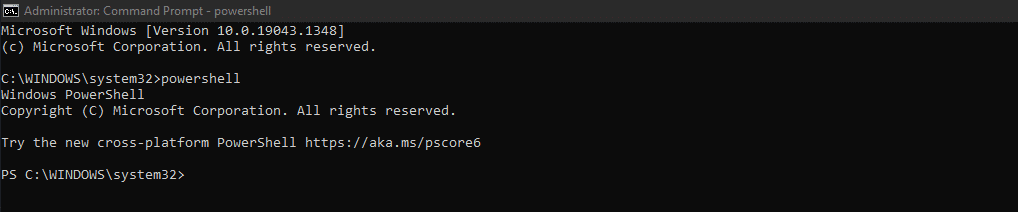
- Run PowerShell.exe -ExecutionPolicy Bypass
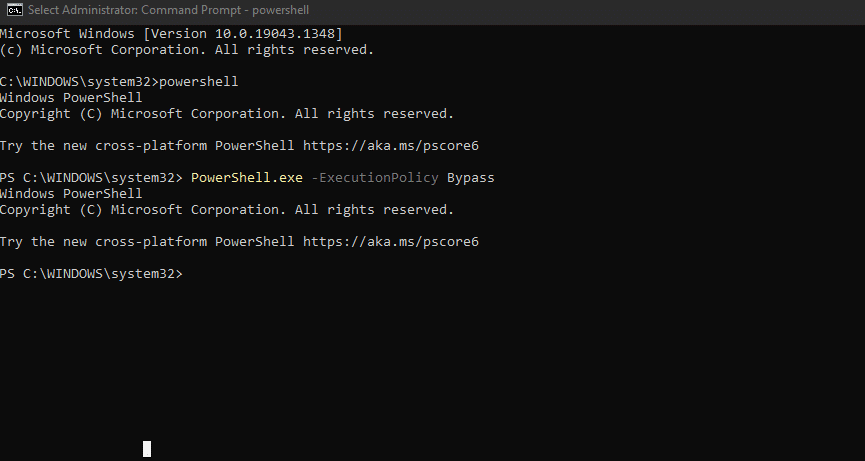
- Run, Install-Script -name Get-WindowsAutopilotInfo -Force
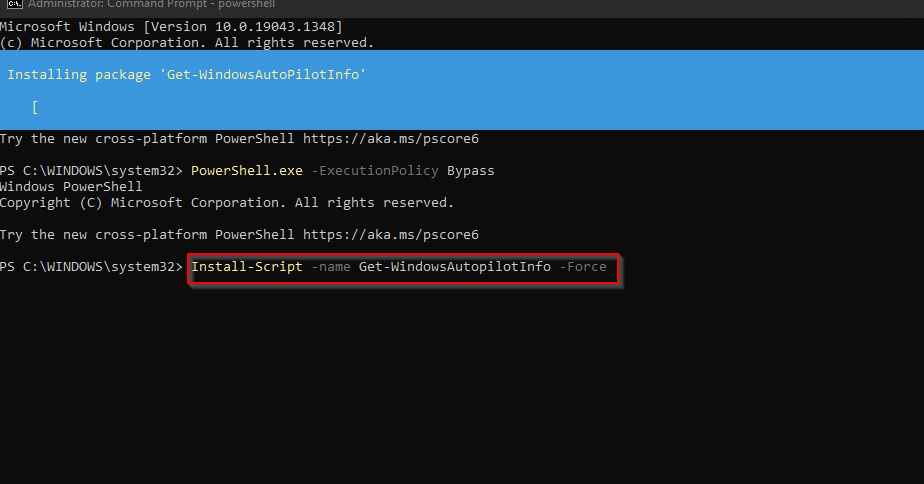
- Set-ExecutionPolicy -Scope Process -ExecutionPolicy RemoteSigned
- Get-WindowsAutoPilotInfo -Online
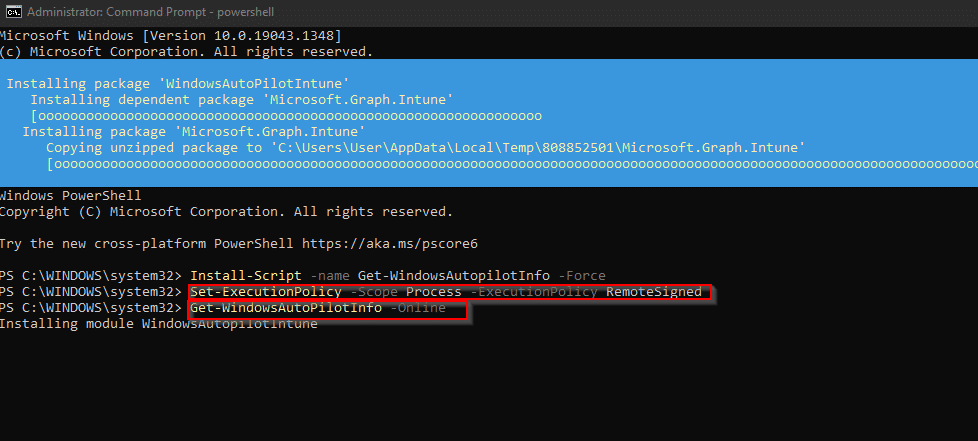
Once you complete these steps, you will get a Microsoft login prompt where you have to enter your global or Intune administrative credentials.
Later on, you will find your tenant ID and the serial number of the device and will see a couple of “Waiting for 1 of 1 to be imported” outputs on the cmd screen.
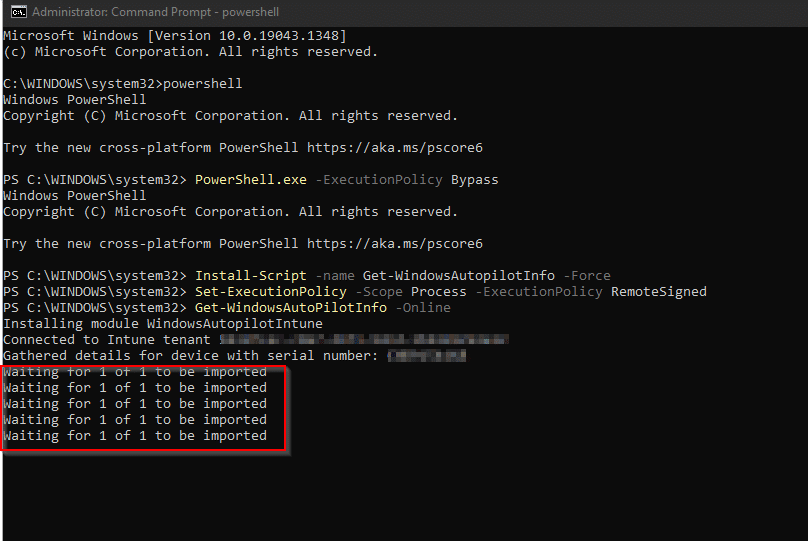
Once it’s done. Open your Intune portal and go to Devices > Enroll devices > windows enrollment > devices
Your serial number will be uploaded to the portal and that’s how guys, we can import the hardware hash directly to Intune.